Sharing reviews/feedback on social networks will help you in gaining visibility and recognition for your business. To enable sharing, you need to first link your social channels to your Tellofy account. To do so, click on the Integrations -> Social Channels menu. You will be taken to the social channels screen. In case you have more than one location/branch setup you will be prompted to select an option before continuing.
Linking of social channels is location/store specific which means you would need to link the channels to each of your stores/locations. To link a social channel, follow the steps mentioned below.
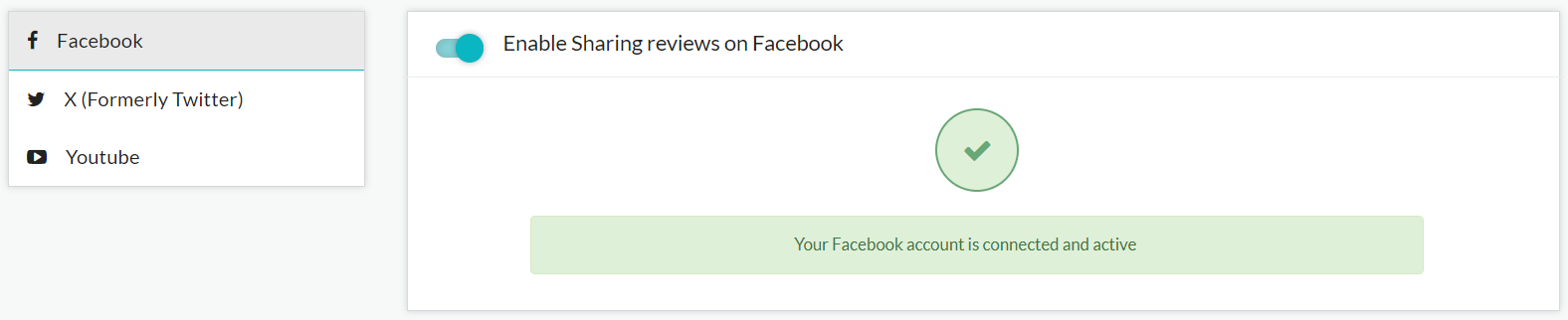
1. Click on Facebook, X or YouTube, the panel on the right will be updated to reflect the option that you have selected.
2. Enable sharing by clicking on the switch
3. In case of YouTube click on the "Authorize YouTube Account" button, you will then need to login to your YouTube account and then choose the channel that is to be associated with this brand and then grant the relevant permissions by clicking on the Continue button.
The selected channel will now be linked with the brand and the channel name would appear on the social channels screen as shown below. To remove the channel, click on the Delete icon available next to it. Do note that you can connect different channels with each of your brands.
4. In case of Facebook and X, you need to turn on the enable sharing option.
Once these steps have been followed, you can share reviews on YouTube, X and Facebook from the Real Time -> Manage Reviews screen. Do note that the option to share on YouTube is only available for video reviews.
You Can Also Read: