TAI is available in both free and paid version. Subscribing to a paid plan will give you access to premium features and increased limits. To view and upgrade to a paid plan, login to the TAI admin and click on the profile logo from the top right corner of the top navigation; from there click on the Billing and Plans menu option. You can also access the Billing Plans screen by clicking on the Upgrade Now button from the left navigation pane.
The Billing screen will show your current plan and the various features available within the plan. Do note, that when you are your trial period, no plan will be selected here; you can subscribe to any plan of your choice, either during or the end of your trial.
The Free plan does not involve any payments and you would get subscribed to it as soon as you select it. Payments are recurring on a monthly basis, based on the plan that you select. To subscribe to a paid plan, click on the Select button available against the plan- the payment process will be initiated and you will be directed to a screen wherein you can review the payment details for the plan you choose.
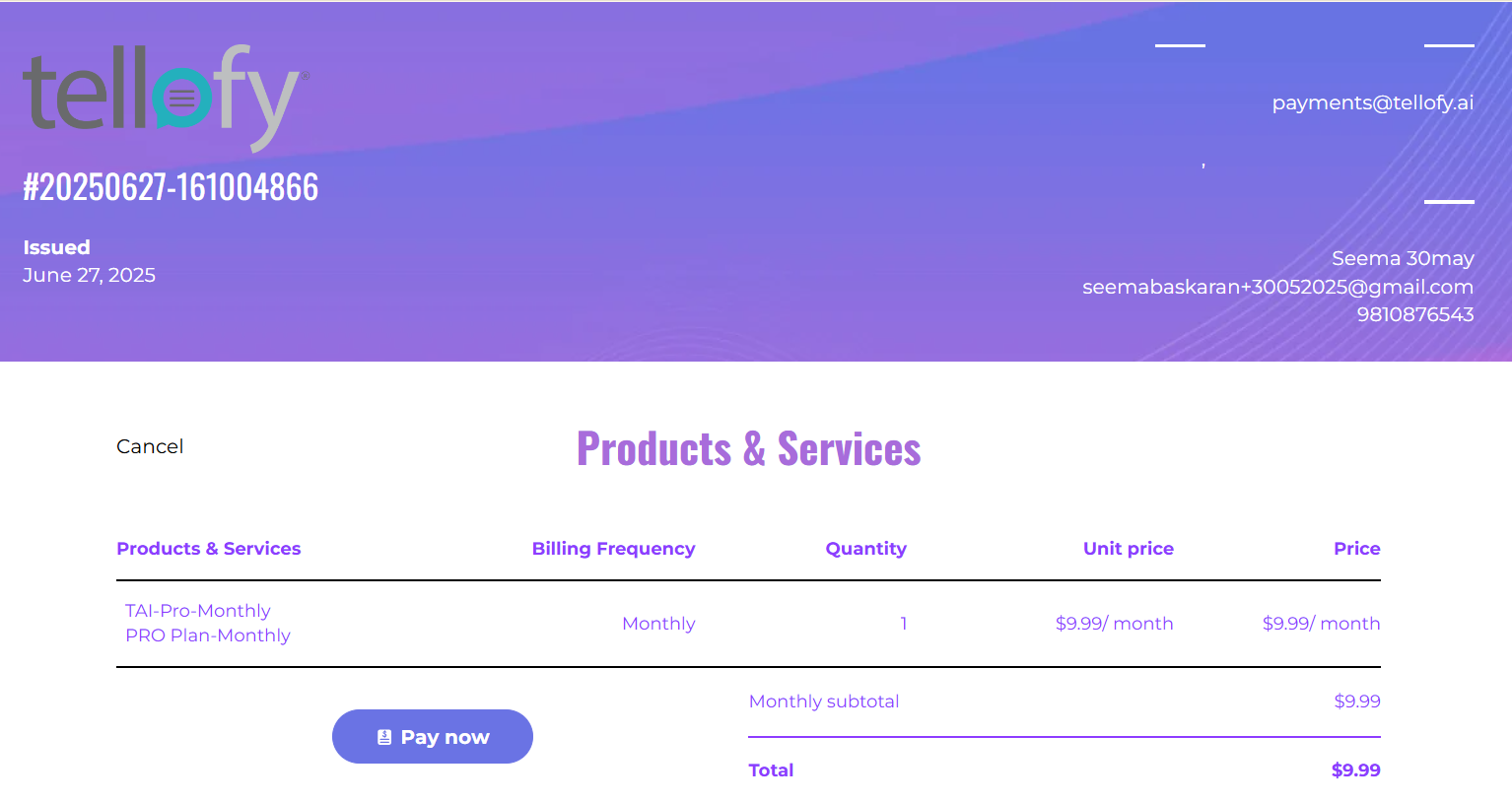
To cancel the payment process, click on the Cancel link.
To continue with the payment, click the Pay Now button. You will be directed to a screen (as shown below) wherein you can enter your card details or pay via your US bank account. After filling out the requisite details, click on the Pay button.
Once the payment has been successfully processed, you will be subscribed to the chosen plan and would be taken back to the Billing screen. A recurring payment would be setup and you would be charged every month, the amount would be based on the plan chosen.
You can now use the TAIapplication on your new plan - various features within the application would be available based on the plan.
Do note, that you are not allowed to downgrade a plan. For that you would need to send in a cancellation request to the administrator.